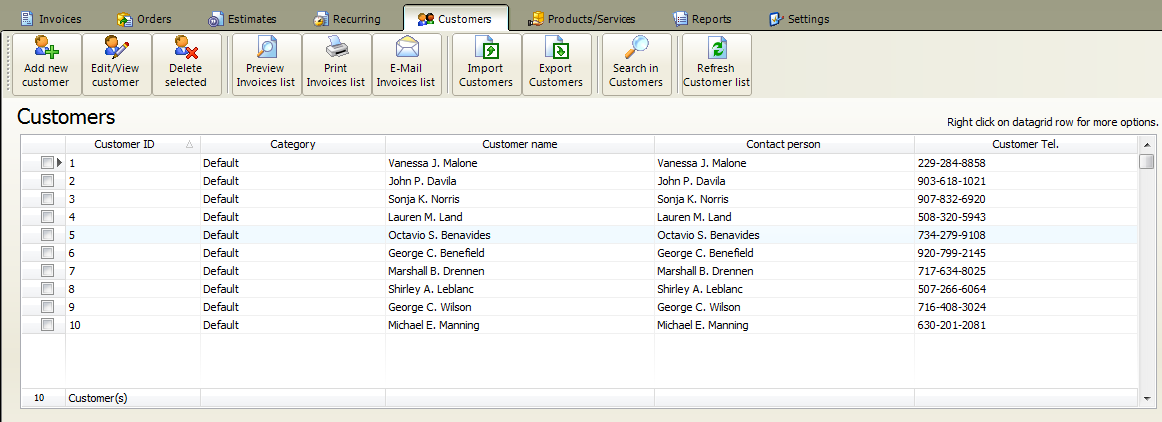At main menu click on Customers tab
Click on Import Customers button under Customers menu tab to open the import window.

Import Customers Step One
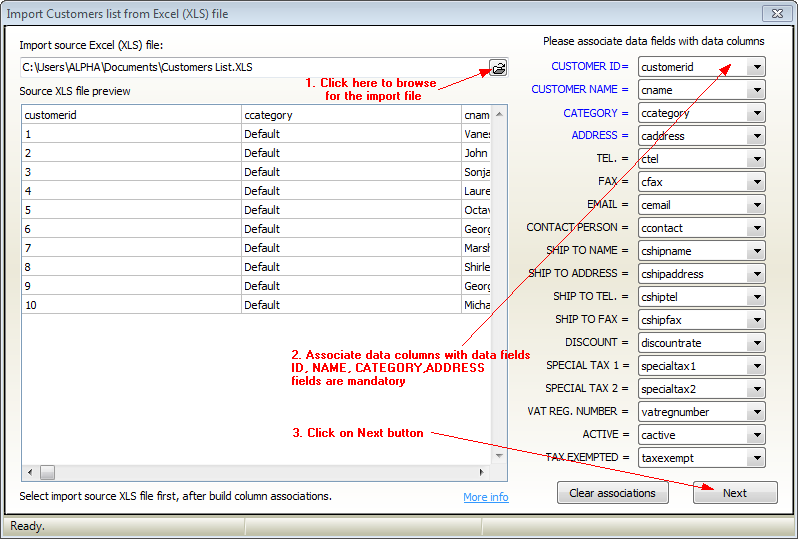
We recommend to use our example import file. You can download it from here.
http://www.f-billing.com/importexample.zip
This is a packed (ZIP) file. First you need to extract example files from the ZIP
Just fill out our example excel file with your existing customers data, leave header column names (first row) as it is and try to import.
1. Browse for the import Excel file
2. Associate database fields with data column in the excel file, use the spreadsheet preview to find which column holds the data for the corresponding field. If you do not have a column for the corresponding data in your spreadsheet just select -Not associated- option from the drop-down list.
If you are using our example customer import file, data associations will be automatically created!
3. Click on the Next button
Import Customers Step two. All data listed in the "Import Preview datagrid" will be imported to customers database.
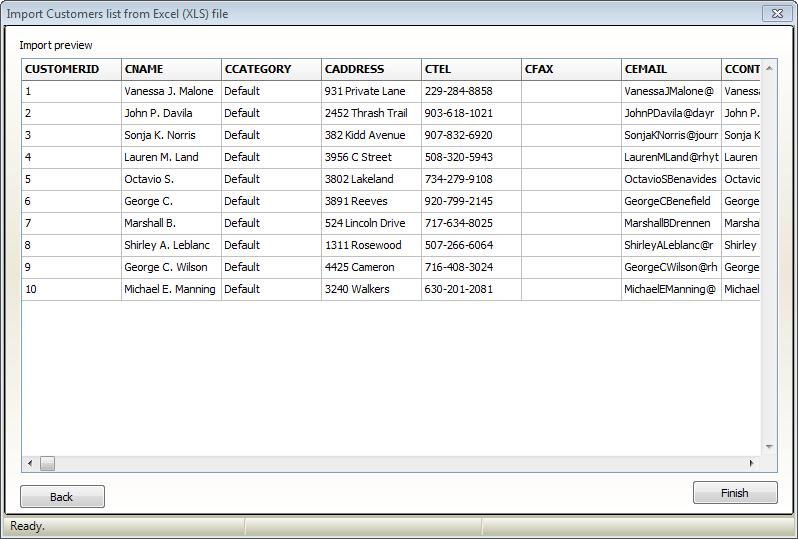
If you see wrong data under headers then click on Back button and modify field associations.
Once the headers are in place then click on Finish button.
The import process could take time depending upon the line count of the import file.
If you would like to import a large number of customers we recommend to make a smaller import file for testing with 10-20 lines. And import only the test file first. You can easily delete 10-20 lines from the customer database if the import result is wrong.
And finally the result is here: