1. At main menu click on Settings tab >> Company settings
2. Setup your company name, address, tax names and rates, currency and date format
3. (optional) Browse to your company logo file. (BMP,JPG or PNG image files accepted)
Some experience of course will be needed to get a good looking result.
Just make the "Print logo picture" unchecked if you don't want to print logo pictures on invoices estimates and orders.
4. When you have finished making the changes, click on Save settings toolbar button
5. Now click to the Invoices tab >> Create new invoice where you can start creating your first invoice.
Company settings
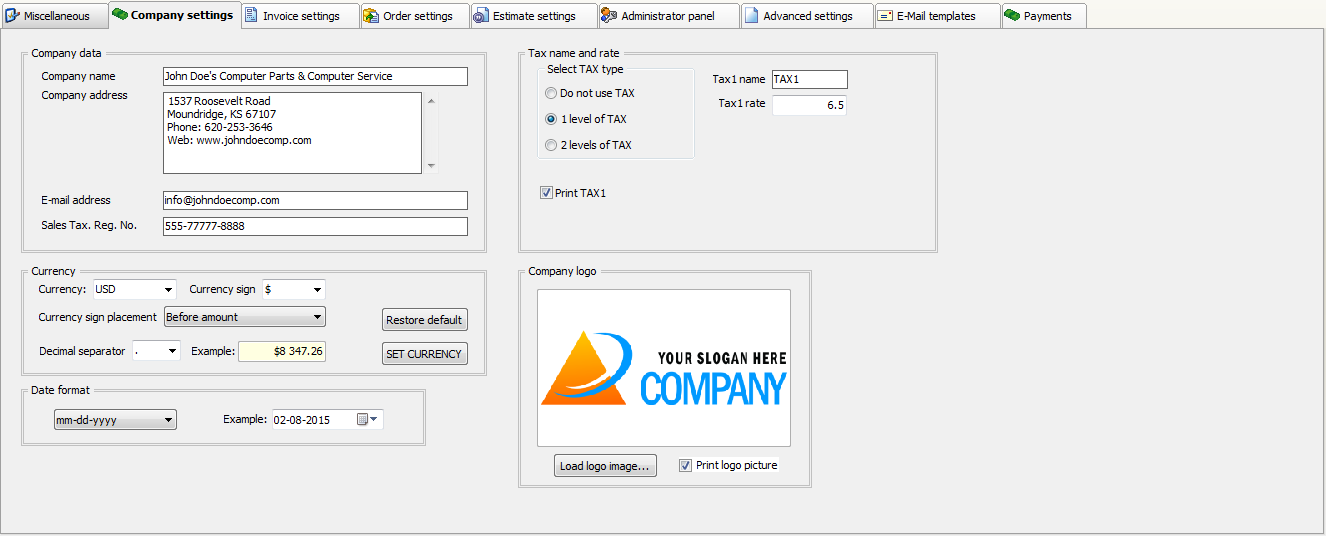
Company name: your company name or personal name
Company address: your company address, tel, fax or web address goes here
Company address: your company email address goes here
Sales tax reg. no. (optional): sales tax registration number or any other identifier
Currency group-box: select or enter your currency, select or enter the currency sign and select the decimal separator.
Click on "SET CURRENCY" button to apply the settings
Date format: select your date format from drop-down list
yyyy - year value 4 digits
mm - month value 2 digits
dd - day value 2 digits
Tax1 name and rate: default tax1 name and rate (for example: TAX1,VAT,GST ,PST )
Tax2 name and rate: default tax2 name and rate (TAX2,VAT,GST ,PST)
Company logo: company logo image (appears on invoices, estimates and orders) . Print logo image: Make unchecked if you don't want to print company logo. (BMP,JPG or PNG image files accepted)
When you've finished editing the fields, click on "Save settings" toolbar button.