F-billing Revolution 2016 has a built-in email module and supports emailing invoices internally.
It will not open and use any external software like Outlook Express or Windows Mail or Mozilla Thunderbird when emailing.
Only the connection information needed to your SMTP (outgoing mail) server.
If you have a working e-mail client software (Outlook express, Windows Mail, Mozilla Thunderbird) f-billing needs the same SMTP settings or configuration for sending mail as your e-mail client on your computer or you can ask your ISP (Internet Service Provider) for your SMTP settings.
Please note, any email service that requires a web browser to send emails won't work with f-billing. (Except the Google Mail)
If you haven't got any SMTP settings:
- create a free Google Mail account (GMail comes with SMTP server)
- or choose one of the following emailing services: ( MailGun, or Mandrill ) Just sign-up and find your SMTP (outgoing mail server) settings under your account. Our software tested and works well with GMail, MailGun or Mandrill SMTP servers.
Invoice Email Settings:
First you need to select an existing invoice after click on Email Invoice button to open the email window.
Click on the Account tab under Invoice email window
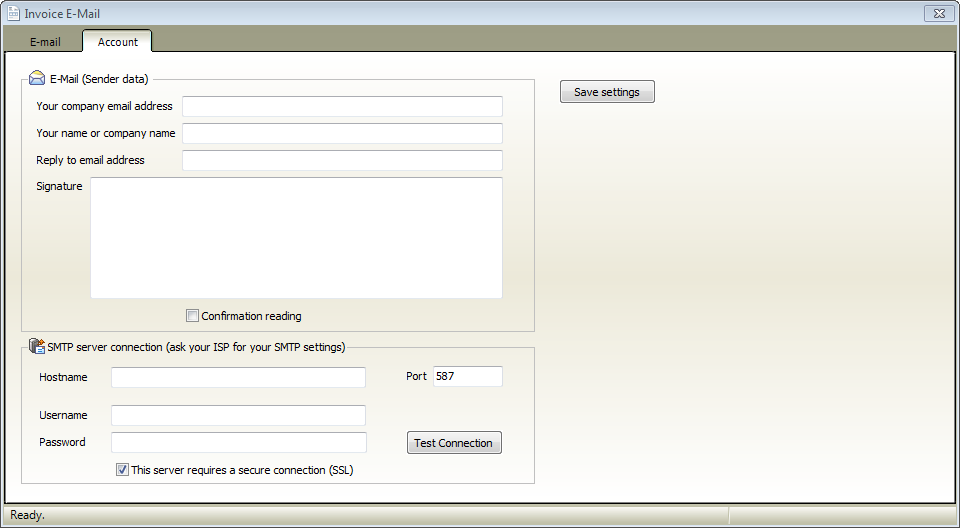
Your company email address: company or personal email address goes here (sender email address)
Your name or business name: company name or your name (sender name)
Reply to email address: You can make your reply-to address different from your sending address, leave blank if same as sender address
Signature: Create an email signature text that appears at the end of your email messages automatically
Confirmation reading: A read receipt email informs you that your message has been opened. However, do not rely solely on these receipts because the message recipient has the option to decline to send read receipts
Hostname: your SMTP server hostname (get this info from your email client or ask your ISP)
Port: default value 25, (if secure connection SSL checkbox is checked the port number needs to be 587 or 465)
Username/ Password: typically the username is your email address (try filling in the username/password from your ISP)
The password is case sensitive, make sure you match the case when typing in your password.
Secure connection (SSL): Email encryption, some SMTP server requires a secure connection.
Make it checked if you get email errors. If checked the port number needs to be 587 or 465 (in most cases)
When you've entered all necessary information, click on "Save Settings" button to save changes
If you haven't got SMTP server then signup for (GMail, MailGun or Mandrill) and you can use
the corresponding SMTP Connection example:
for Google Mail (GMail):
Hostname: smtp.gmail.com
Username: your gmail email address
Password: your gmail email password ( Case sensitive! )
Port: 587
SSL connection: make it checked
Company email address: your gmail email address (must be the same as the username!)
for MailGun: (login to your MailGun account and click on "Domains" tab to get your SMTP credentials)
Hostname: smtp.mailgun.org
Username: your Mailgun SMTP username
Password: your Mailgun SMTP password ( Case sensitive! )
Port: 587 or 465 (Both are SSL port and both work)
SSL connection: make it checked
for Mandrill: (login to your Mandrill account to get your outgoing email credentials)
Hostname: smtp.mandrillapp.com
Username: your mandrill email address
Password: your mandrill api key ( Case sensitive! )
Port: 587
SSL connection: make it checked