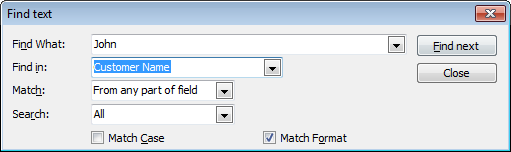At main window click on Invoices tab
This is the default tab after starting the billing software.
Under the invoices tab you can manage your invoices database for the current company account.
(note: You can create unlimited company accounts. Each company account has a separated invoices database.)
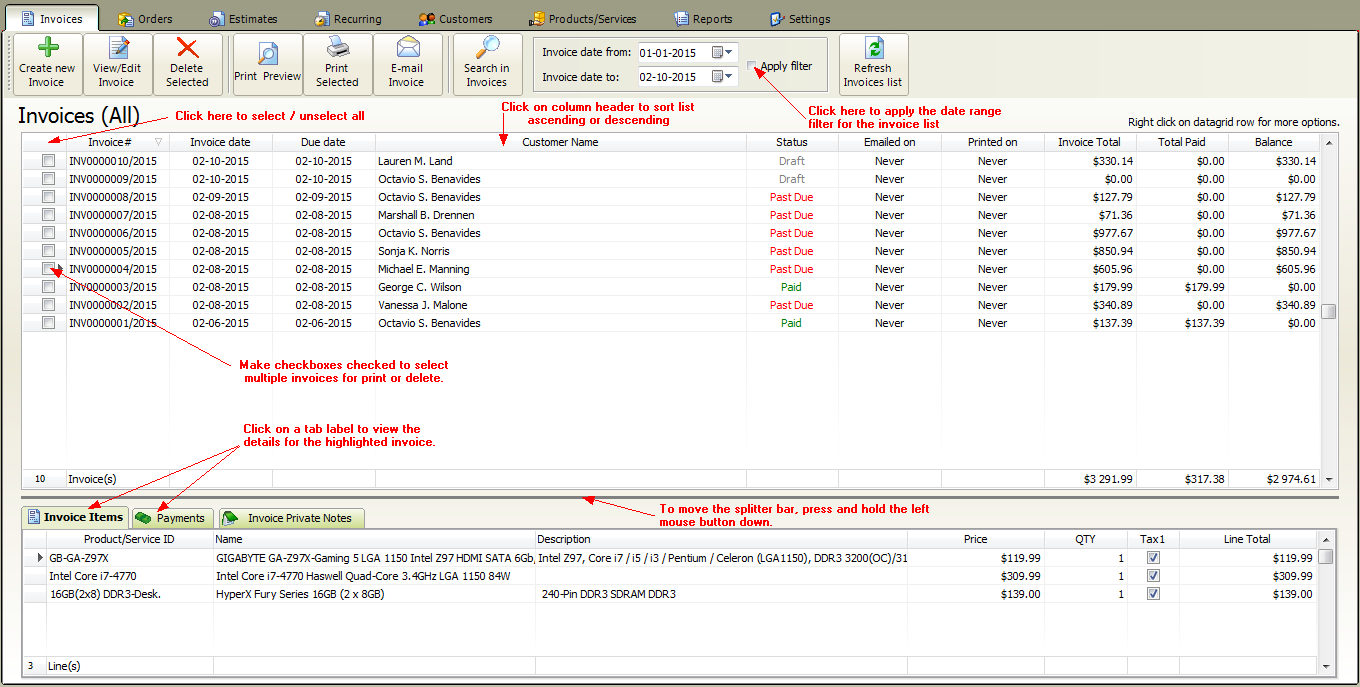
The following options available
•Filtering invoices by date range
•If you would like to edit, view or delete an invoice then first you need to select by clicking on a datagrid row.
•Double click on the listing to open the invoice detail window
•Make the checkbox(es) checked near the "Invoice#" column to select multiple invoices. (usable for printing and deleting)
Right click on the invoices datagrid to open the popup menu:
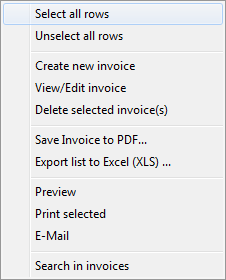
•If you would like to delete only one invoice just select (highlight) and click on delete button.
•To delete multiple invoices select multiple rows by setting checked the checkboxes at left side. After click on delete button.
1. Click a column heading to sort by it.
2. The heading of the sort column contains an arrow whose direction indicates the sort order, up for ascending (0-9, A-Z) and down for descending (Z-A, 9-0).
3. To switch between descending and ascending sort order, click the column heading.
Filtering invoices by date range
You can group your customers into categories. Click on a category row in category list to filter the listing by selected category.
If you have hundreds or thousands of invoices use the search pop-up window to find an invoice by keyword.
Click the Search button to perform the search.
Search window