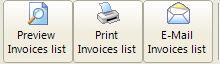At main window click on Customers tab
Customers menu
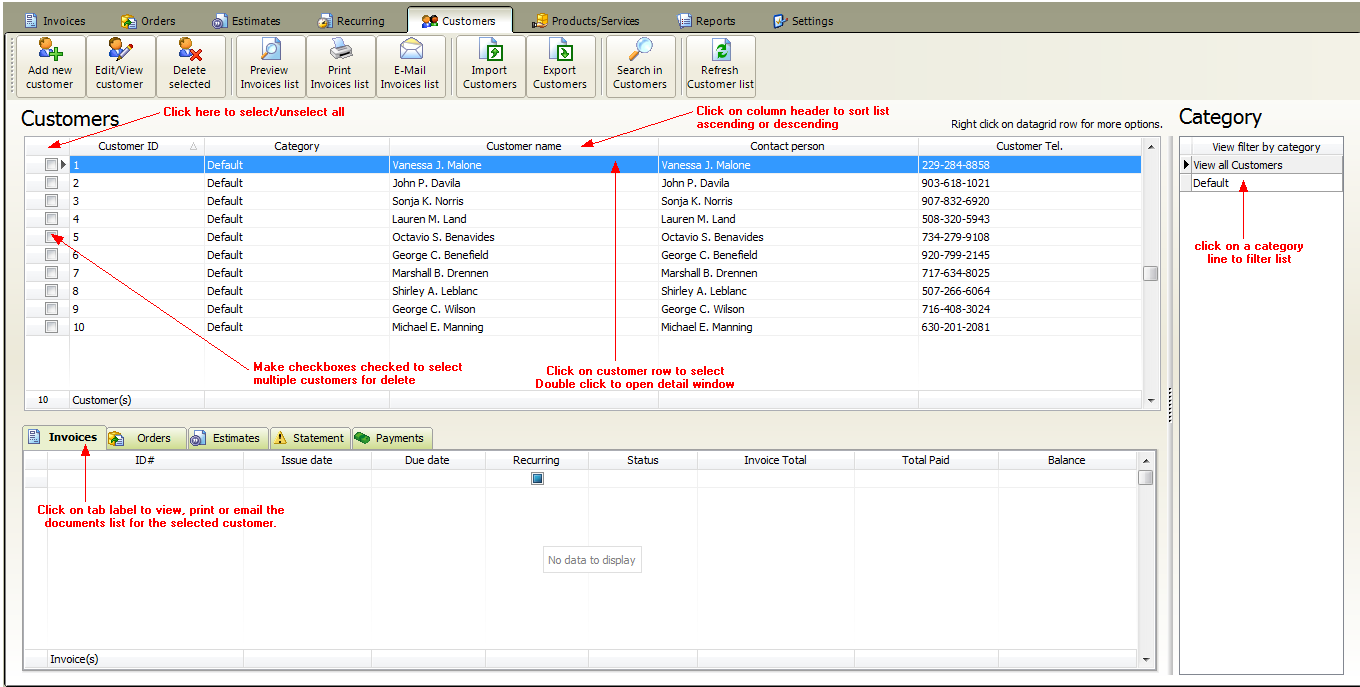
Under the customers tab you can manage your customers database for the current company account.
(note: You can create unlimited company accounts. Each company account has a separated customers database.)
The following options available
•Import customers list from an Excel (CSV) file
•Export customers list to CSV file
•Filtering customers by category
•Print or email customer related documents
•If you would like to edit, view or delete a customer then first you need to select by clicking on a datagrid row.
•Double click on the listing to open the customer detail window
•Make the checkbox(es) checked near "customer id" column to select multiple customers. (usable for delete only)
Right click on the customers datagrid to open the popup menu:
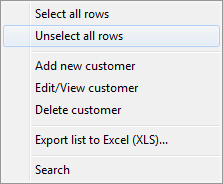
•If you would like to delete only one customer just select and click on delete button.
•To delete multiple customers select multiple rows by setting checked the checkboxes at left side. After click on delete button.
You cannot delete customers while they still have invoices, orders or estimates. You need to delete these documents first.
1. Click a column heading to sort by it.
2. The heading of the sort column contains an arrow whose direction indicates the sort order, up for ascending (0-9, A-Z) and down for descending (Z-A, 9-0).
3. To switch between descending and ascending sort order, click the column heading.
Filtering customers by category
You can group your customers into categories. Click on a category row in category list to filter the listing by selected category.
If you have hundreds or thousands of customers use the search pop-up window to find a customer by keyword.
Click the Search button to perform the search.
Search window
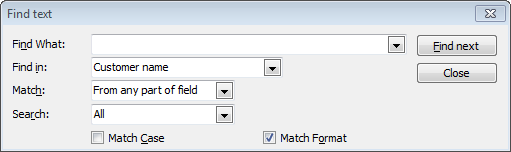
Print or email customer related documents list
In this example the selected customer has three invoices.
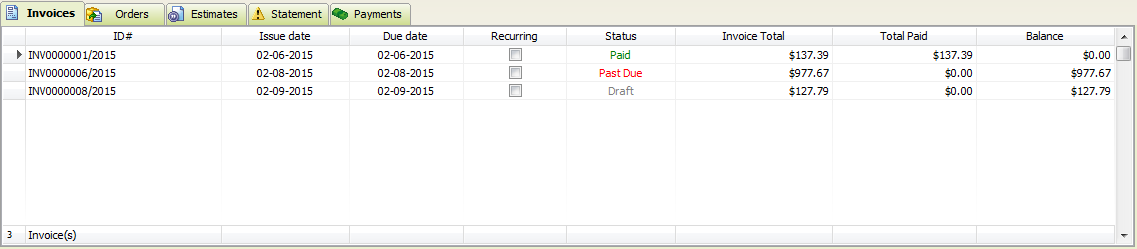
Invoices tab: a list of all invoices for the customer.
Orders tab: a list of all orders for the customer.
Estimates tab: a list of all estimates for the customer.
Statement tab: a list of overdue "Status = Past due" invoices for the customer.
Payments tab: a list of all recorded payments for the customer.
Click on toolbar buttons to preview, print or email invoices list or ( orders list/ estimates list/ payments list or statement depends on which tab is selected) for the selected customer: