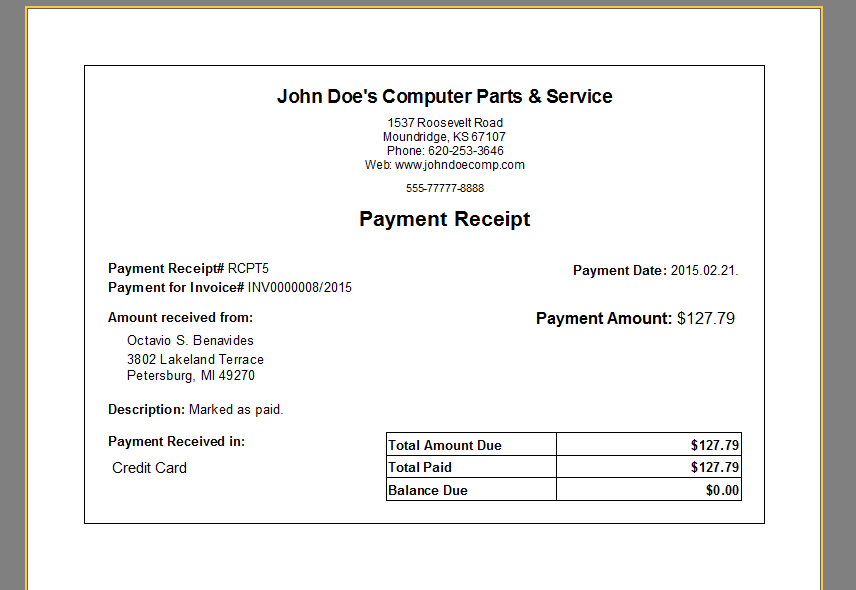How to record payments for invoices:
1. Select and open an invoice
2. Click on the Mark invoice as "Paid" button

or click on the plus sign under the payments tab
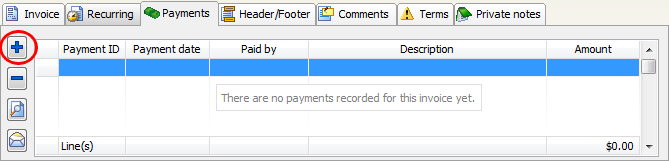
This will open the Record Payment for invoice window
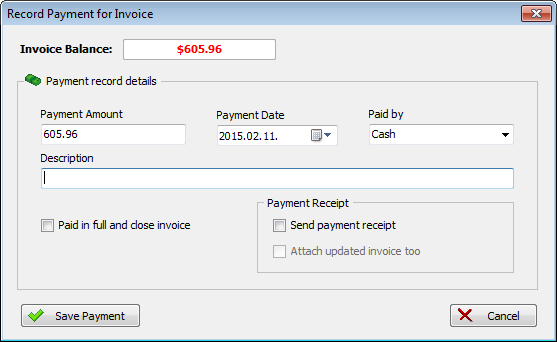
You can record unlimited payments for each invoice.
3. Enter the Payment Amount
4. Select the payment date
5. Select the payment method from Paid by listbox or enter new one
6. Click on "Save Payment"
optional
You can enter description text for each payment.
Paid in full and close the invoice: make it checked and the payment amount field will be automatically filled with the current
invoice balance. After clicking on the save payment the invoice status will be : PAID and the invoice will be closed.
You cannot modify closed invoices.
If you need to edit a closed invoice then first click on the "Void Invoice" button after click on the "Reactivate Invoice" button.
if the invoice status is : PAID you can place paid image on the invoice. You need to setup this option under the settings menu.
Paid invoice example:
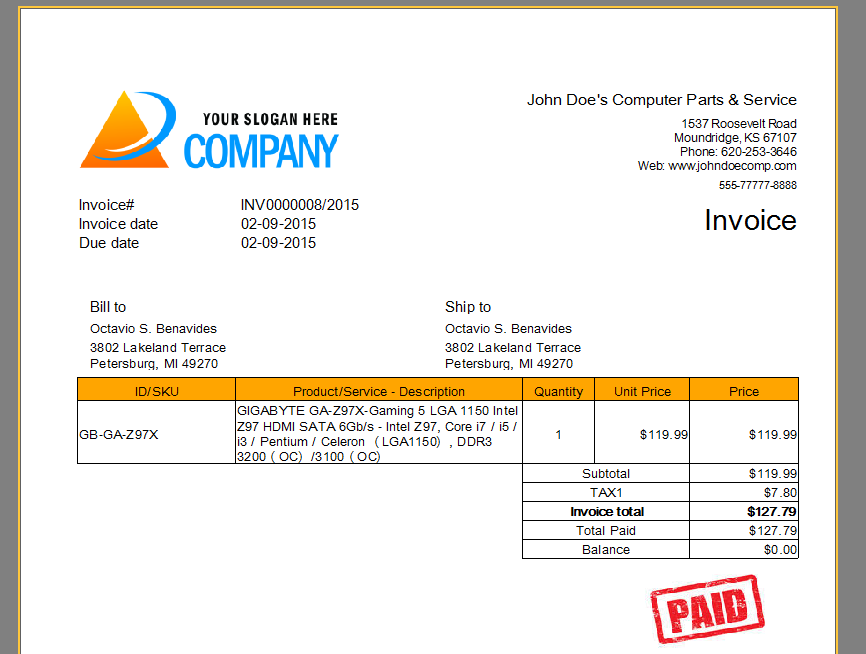
Send payment receipt: make it checked if you would like to send payment receipt email after payment recorded.
This will open the email window and the payment receipt will be automatically attached to the message.
Also you can automatically attach the updated invoice to the message.
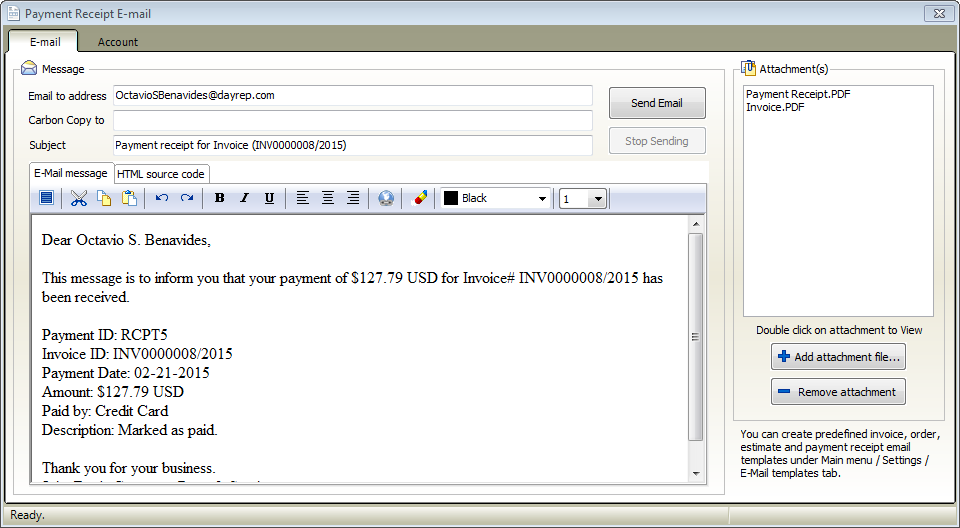
You can create predefined payment receipt email template and you can customize the payment receipt text labesl under the settings menu tab
Print or email payment receipt:
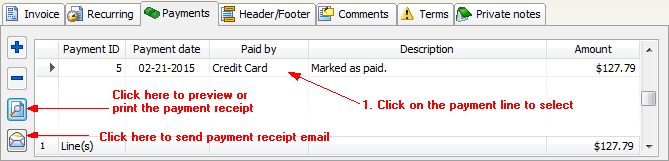
Payment receipt example: